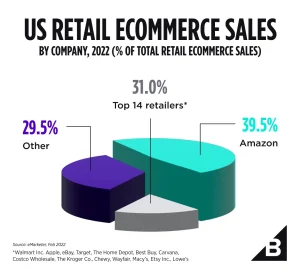Most of us rely on our home Wi-Fi networks for everything from streaming movies and TV to online banking. But if you leave your network open to hackers and freeloaders, it could lead to costly consequences.
The first step in setting up a secure home network is changing your router’s default password. Defaults are often very generic and give away the manufacturer of your router, which criminals can use to exploit known vulnerabilities.
1. Change Your Password
A password protects everything on your home network, from credit card numbers and bank account details to personal emails and streaming TV shows. If someone gains access to your Wi-Fi, they could steal all that information, and more.
Change your router’s administrator password as soon as possible. You should also make sure that your password is strong and difficult to guess.
Many newer routers have an app that allows you to change your password quickly and easily. If yours doesn’t, you can still get into the admin settings by visiting a web browser on a computer that’s connected to your router.
You can also disable the router’s SSID broadcasting, which makes it harder for others to connect to your network. However, this is not a foolproof method, as hackers can use tools to discover hidden networks.
2. Change Your Router’s Default Password
Leaving your router’s administrator password unchanged makes it easier for hackers to access your home network and its computers, tablets, and smartphones. In a worst-case scenario, they can use your wireless connection to download viruses and other malware, then infect those devices.
It’s also important to change the default username and password, which are often “admin” or the manufacturer’s name. These credentials are the first thing a hacker will try to break into, so you should replace them with unique credentials that will be difficult for an intruder to guess. The steps to do this vary by router, but instructions are available in the user manual and on the manufacturer’s website. Change the Service Set Identifier (SSID) too, to prevent someone from gaining unauthorized access to your Wi-Fi.
3. Set Up MAC Address Filtering
MAC address filters block devices on a network from accessing the Internet. Like a bouncer at a nightclub, they keep out people who don’t belong. They’re an effective form of security protection, but they can be sidelined by hackers who use advanced tools to identify a device’s MAC address and spoof it.
To enable this feature, go to your router’s web interface and look for the option. Each device that can connect to a network has a unique MAC address. Putting a device’s MAC address on a whitelist allows it to connect, while placing it on a blacklist blocks it. This is an essential step when securing your home Wi-Fi network. But it’s important to remember that it’s just one layer of security. Other steps you can take include setting up a guest network for visitors and installing antivirus software on each device.
4. Turn Off Your Router at Night
Leaving your router running at night can make it easier for hackers to break into your home network. It’s also a waste of electricity, and unplugging electronics at night can prevent fires caused by overheated devices or save energy by decreasing the demand for power on electrical plants.
Changing your router’s default name (also known as its SSID) can help to secure your wireless network. Using a non-generic name will make it more difficult for criminals to guess your router’s brand or find its vulnerabilities in the wild.
As long as people use the internet, snoopers and other cybercriminals will seek to exploit vulnerable networks to steal data and commit a wide variety of crimes. However, with the right security measures in place, you can protect your home from these threats.
5. Set Up a Guest Network
Most routers have a guest network feature that provides Internet access to visitors without giving them access to your primary home network devices. Guests can’t infect your home smart devices with malware, nor can they access confidential information like family photos and work documents that you share.
To set up a guest network, open your router’s web interface or mobile app and look for an option called “Guest Network”, “Guest Access”, or something similar. Once enabled, it’s a good idea to limit bandwidth and configure other settings (like using a captive portal that requires users to sign in). Also, make sure the check box that allows guest network users to access router settings is cleared. It’s a security risk you don’t want to take.